在 VS Code 中调试 C++ 项目

选择调试器环境

从预定义的调试配置中进行选择,生成预定义launch.json文件,可能是空模板
{// Use IntelliSense to learn about possible attributes.// Hover to view descriptions of existing attributes.// For more information, visit: https://go.microsoft.com/fwlink/?linkid=830387"version": "0.2.0","configurations": [{"name": "(gdb) Launch","type": "cppdbg","request": "launch",//设置为活动文件夹和活动文件名// "program": "${workspaceFolder}/leetcode100/06矩阵/a.out", "program": "${fileDirname}/${fileBasenameNoExtension}", //启动程序时传递给程序的命令行参数数组 "args": [],//默认不会添加任何断点,如果希望调试器在开始调试时停止在main方法,将stopAtEntry设置为true"stopAtEntry": true,"cwd": "${fileDirname}","environment": [],"externalConsole": false,//指示调试器将连接到gdb或lldb"MIMode": "gdb",//调试器的路径,如果没有指定,将在计算机路径变量中搜索调试器,取决于MIMODE"miDebuggerPath": "/usr/bin/gdb",//指定要传递给调试器的附加参数"miDebuggerArgs": "","setupCommands": [{"description": "Enable pretty-printing for gdb","text": "-enable-pretty-printing","ignoreFailures": true},{"description": "Set Disassembly Flavor to Intel","text": "-gdb-set disassembly-flavor intel","ignoreFailures": true}]}]
}举例
#include <iostream>
#include <vector>
#include <string>using namespace std;int main() {vector<string> msg {"hello", "world", "from", "vs code"};for (const string& word : msg) {cout << word << " "; }cout << endl;
}(base) daichang@daichang:~/Desktop/Algorithm-training/gdb$ g++ helloworld.cc -o helloworld开始调试,使用键盘快捷键F5
在Debug Console 显示调试器已启动并正在运行的输出,在最后一个cout语句完成之前,调试控制台不会出现任何输出。因为需要换行符来刷新缓冲区
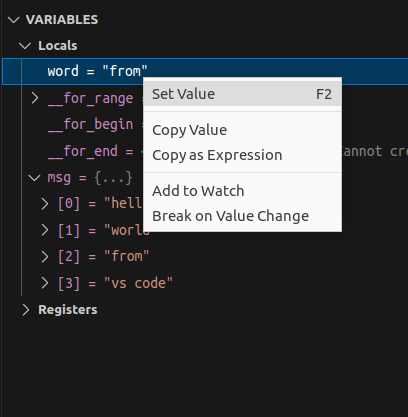
可以使用变量缓冲区中的set alue来修改变量值等
